Community Content in Core¶
Warning
Flagged for Review. Incomplete or outdated information may be present.
Overview¶
Community Content is one of the most fundamentally awesome aspects of creation in Core. It allows for you to use, improve, and remix creations you or others have made public. This creates a wealth of content for all game creators on the platform - speeding up game development & the spread of ideas more than ever before!
With that in mind, here's how to best use it.
Tutorial¶
Using Community Content: Downloading Content¶
Community Content exists as a free exchange of creations, both of models & art, as well as programming & game logic. All sorts of things can be found here, made by users just like you.
The goal is to bring your ideas to life as fast as possible, so that nothing stands between you and sharing your mind with the world! Building on top of what others have done before you leaves room to come up with even more new ideas and focus on what really speaks to you.
Open up the Community Content tab by clicking on it. If the tab isn't already open for you, navigate to View -> Community Content in the top menu bar to open the window.
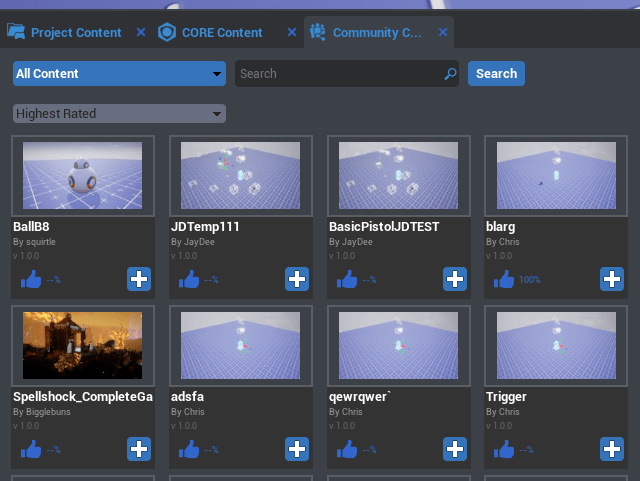
Here you can browse the content or search by username or key words.
Click the blue + button on an asset to import the template. It will likely ask you to save your project first.
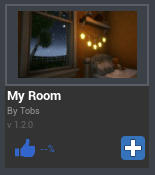
You can then see the template you downloaded in your the Core Content folder.
Core Content -> Imported Content.
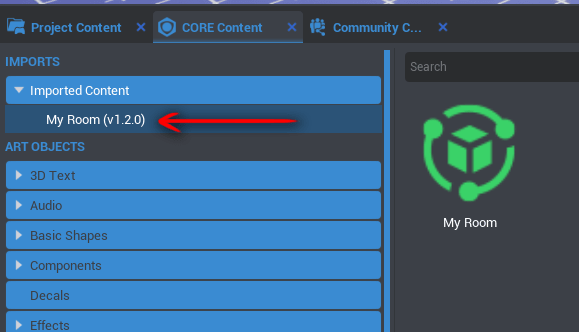
Using Your Imported Content¶
From within the Imported Content section of Core Content, you will find any and all templates that you download from Community Content.
To use this in your game, just drag the green template object (in this case called "My Room") into your project Hierarchy.
Once you've done this, you will have a blue object in your Hierarchy, which is an instance of the template you downloaded! You're now set to modify it and use it however you like.
Core also then adds the template and its contents to your "Project Content" folder.
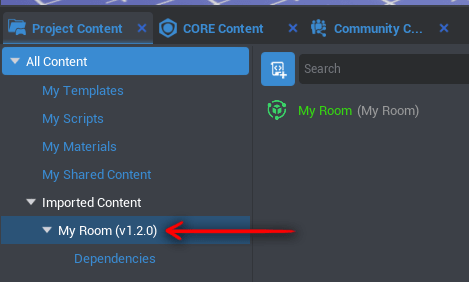
Within the template, in the section called "Dependencies", you can find all the parts that make up the template and that it uses. These will be things like scripts, objects, and custom materials.
Next Steps: Publish Your Own Content¶
To learn more about these templates that are shared on Community Content, and how to share your own with the world of Core, follow our quick tutorial on Templates.
Feel more than free to download as many Community Content templates as you can! Getting help to create your vision can be as easy as searching for what you seek.
Remixing Games: Starting from an Existing Game¶
Another way to speed ahead the creation of your project is to start with an entire game that somebody else has made.
Some games published on the Core website allow other users to download them, enabling you to move things around and change the game however you would like.
To download a game by somebody else and add your own personal flair, go to the CREATE menu of the Core editor. When you click create, you will have the option to select a base game type from Core Games, or select Community Games to see what games other users have published as public for the world to modify.
Pick a game by clicking it, give it a new project name, click download, and you're ready to go!
Was this page helpful? Can it be improved? Please let us know your feedback!